Getting Started with Claude for Desktop A Beginner’s Guide
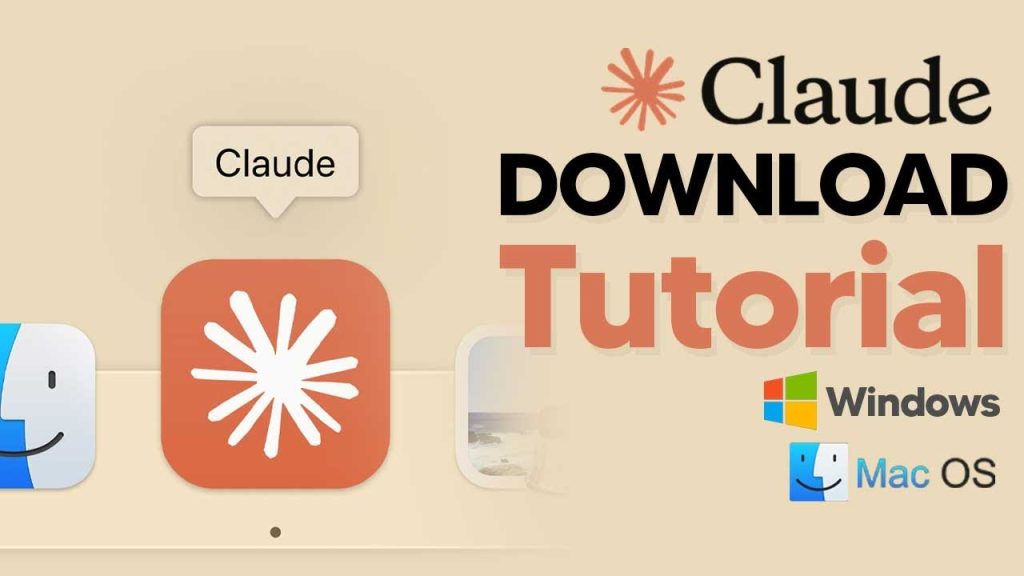
Ready to explore the power of Claude on your desktop? Whether you use Windows or Mac, installing Claude is a breeze. This tutorial walks you through each step, ensuring you’re up and running in no time.
For Windows users, you’re in luck! We’ll concentrate on the standard Windows desktop PC option, avoiding any tech headaches. But don’t worry, Mac folks, we’ve got you covered too. Let’s jump in and see how simple it is to get started with Claude!
Setting Up Claude on Windows
To get Claude on your Windows PC, all it takes is a few clicks. Begin by downloading the software from the provided link. Remember, most Windows machines use the standard x86 sl64 processors. If you have an ARM processor, select the ARM64 option. It’s straightforward but crucial to get the right version.
The Download Process
Kick off the process by clicking the download button. It’s simple and doesn’t require deep tech knowledge. Once downloaded, find the Claude setup file and double-click to launch it. Sit back and let the installation wizard guide you. It’s designed to be user-friendly.
After installation, a pop-up will appear, guiding you further. Reject cookies if you prefer, then sign in using Google or another account. This step is vital to accessing Claude’s features. With your credentials in, you’re ready to explore what Claude offers.
Navigating Claude Post-Installation
Navigating Claude after setup feels intuitive. Once signed in, click ‘open clae’ and dive into its features. You’ll notice how simple yet effective the interface is. It’s designed for ease, helping you find what you need without extra hassle.
A standout feature is the new shortcut—Control, Alt, and Space. This allows fast access to Claude with minimal disruption. Imagine you’re mid-scroll on Twitter and need immediate information. This shortcut has your back, placing Claude’s power at your fingertips.
The shortcut not only speeds up your workflow but also enhances productivity. You can interact with Claude seamlessly, asking questions or exploring data without leaving your current app. It’s all about efficiency, making every interaction count.
Making Claude Easily Accessible
To ensure Claude is always within reach, pin it to your taskbar. This makes launching it quick and effortless. Think of it as your new go-to tool for information and productivity.
By having Claude on your taskbar, you ensure it’s just a click away. This convenience factor can’t be overstated, especially if you frequently rely on it for tasks or inquiries.
Effective use of the taskbar pin ensures Claude remains part of your daily digital routine. Quick access means no time wasted searching or opening new windows. It’s all about maximizing your time and resources.
Exploring Claude’s Features
From quick searches to detailed interactions, Claude offers a variety of features. Easily engage with it using the shortcut, or dive deep into its functionalities. It’s adaptable to both light inquiries and in-depth analysis.
The ability to switch between casual use and more serious research makes Claude versatile. Whether you’re casually browsing or needing detailed information, Claude delivers effectively. It’s designed to cater to various user needs.
Ensuring Seamless Integration
Claude smoothly integrates into your existing workflows. It’s not just about access; it’s about enhancing your existing tools. This integration offers significant advantages, particularly in multitasking situations.
With Claude, you can maintain focus and productivity. Seamlessly toggle between apps or tasks while keeping Claude within reach. It’s all about streamlining process to enhance your digital environment.
Final Thoughts on Installing Claude
Installing Claude is straightforward, requiring minimal effort. The benefits of having it readily available are clear, from enhanced productivity to easy access to information.
The simplicity of the process underscores why so many choose Claude. It fits seamlessly into any desktop setup, providing value from the start. Consider making Claude part of your digital toolkit.
Claude makes life simpler on both Windows and Mac. It’s all about ease and efficiency. With quick setup, simple navigation, and seamless integration, it becomes an invaluable tool.