Exploring Windows Copilot Your AI Assistant Journey
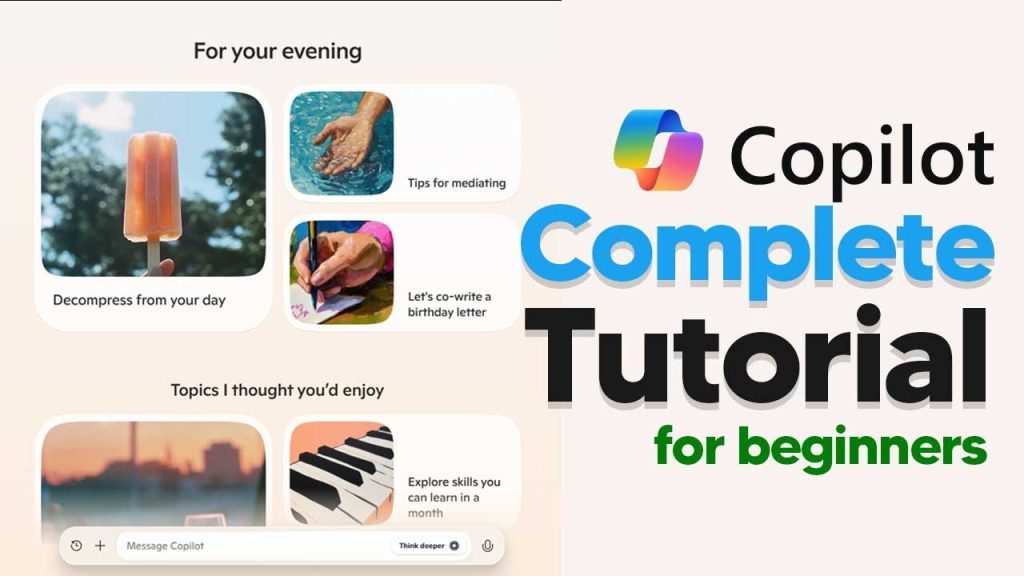
Have you ever wondered how to harness the power of AI on your desktop? With Windows Copilot, the possibilities are endless. This application transforms interaction with your computer. It’s like having a personal assistant right at your fingertips.
Installing Copilot on Windows is a breeze. Simply search for it in the Microsoft store and hit install. After a few moments, you’ll find it on your taskbar. With advanced voice mode and intuitive prompts, Copilot keeps things interesting. Whether you’re chatting, exploring features, or just testing, it’s a whole new experience.
Getting Started with Copilot
The first step is to get Copilot installed. Head to the Microsoft store and search for the app. Click on install, and once it’s done, look for it on your taskbar. Open it up to see the user-friendly interface that awaits you.
With Copilot installed, you’re greeted by the application. It resembles an interactive screen, with various prompts for exploration. Voice mode is the standout feature here, offering seamless interaction. Click on the icon, and you’re ready to engage with Copilot. This voice interaction makes communication smooth and natural.
Discover the simplicity of Copilot’s commands. Start by asking simple questions or exploring new functionalities. It’s equipped to respond accurately to your prompts, mirroring conversing with someone knowledgeable. Effectiveness becomes apparent as users interact more and more.
Exploring Theme Options
Want to switch themes? Copilot makes it easy. Click the top right to toggle between day and night modes.
For night owls, there’s dark mode. With a single click, transform your screen. It’s attractive, especially if you love working in low light.
Copilot’s Practical Applications
Copilot isn’t just for chatting; it’s a powerhouse for everyday tasks. Ask it simple questions or seek advice on complex problems. The responses are quick, direct, and quite accurate.
Imagine wanting to ask for help improving yourYouTube channel. Copilot opens up a chat interface and off you go. The chat is intuitive and helps you dive deeper into queries. Use the ‘Think Deeper’ feature for more complex problems, leading to comprehensive results.
Copilot thinks deeper with the advanced AI model. This feature provides thoughtful responses for layered inquiries. It’s impressive to see the level of depth in its reasoning and planning suggestions.
Interactive Conversations
Interacting with Copilot is like talking to a friend. It responds naturally, creating a pleasant experience.
Type or speak; either way, it maintains a smooth flow. Kicking off conversations is straightforward, and continuing them is even easier.
Forget the need for constant browser switches. Copilot helps simplify your online research. Access multiple sources, read articles in-app, and stay informed without tabs.
Exploring Different Commands
Basic commands in Copilot are super helpful. From setting reminders to planning trips, the options are vast.
Commands provide flexibility. You can switch between text and voice input easily. It’s a versatile tool for various needs.
With commands, Copilot becomes a true assistant. Navigate tasks with ease, from organizing files to drafting emails.
Making the Most of Copilot’s Features
Unlock potential by deeply exploring Copilot’s feature set. The more you understand its capabilities, the more it serves you.
Navigating through commands ensures a smooth journey. Embrace its multifunctional interface for productivity.
Leverage Copilot’s tools for work or leisure. The experience is designed to adapt to different needs and preferences.
Windows Copilot offers a dynamic tool for those seeking enhanced desktop interaction. Embrace this AI-driven assistant and revolutionize your daily tasks.