Getting Started with Anthropic’s Virtual Desktop A Fun Beginner’s Guide
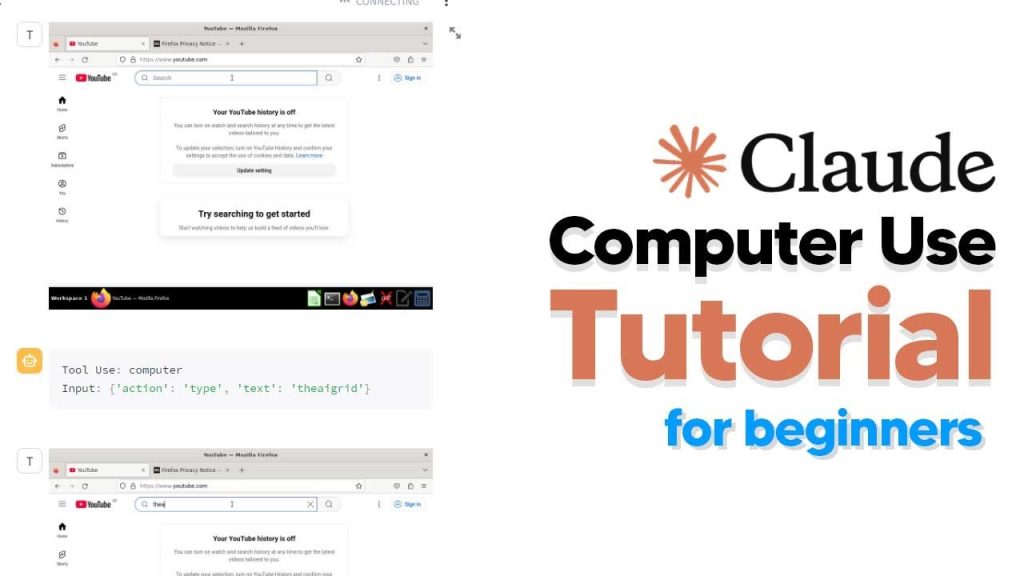
So, you’ve heard of Anthropic’s shiny new AI tool, Claude? It’s here to jazz up your desktop experience and simulate tasks in a whole different way. Imagine having a virtual assistant with you 24/7. Intrigued yet?
This tutorial is hot off the press to assist beginners. Yes, even those with zero experience! Before you dive in, installing Docker is your first port of call. We’ll guide you through each step, ensuring a smooth ride into this virtual wonderland.
Setting Up Docker: Your First Move
Alright rookies, first up: Docker installation. It’s your trusty sidekick in this adventure. Whether you’re on a Mac, Windows, or even Linux, there’s a version for you. Just a download and you’re one step closer to AI magic. Ready your system and let’s get things in motion.
Picking the Right Version
Mac owners, gather ’round! Whether you have an Intel chip or the newer Apple silicone, make sure to select the right option. For Windows users, you’ve got choices too. Arm yourself with the right version, and let’s embark on this journey!
Linux folks, you’re not left out! Choose the download for Linux option. Get your system prepped, and let’s keep rolling. Ready? Let’s fire it up!
Getting Your API Key
Next up, the API key. Don’t sweat it; we’re here to make it easy.
Head over to the console, sign in using your trusty Anthropic details, and voilà—API key at your service. Create it, name it, record it—cherish it like it’s your golden ticket.
Remember, this key’s a one-time view! Safeguard it like treasure, and you’re good to go.
Commanding the Command Prompt
Time to tango with the command prompt! Don’t let it intimidate you.
Fire it up, enter the command, and check if Docker’s playing nice. If it’s not, ask ChatGPT to lend a hand—problem-solving like a boss.
Now, set that API key and make sure it’s singing the right tune.
Running the Agent
Here’s where the excitement kicks in. Enter the command prompt, paste what you’ve copied, and hit enter. Now sit back and watch the files start whirring into action.
Once the downloads dance is done, you’ll get a shiny new link. Click it, and enter the world of virtual desktops!
Navigating the Virtual Workspace
Welcome to your virtual sanctuary. Type a prompt and watch your AI assistant work its magic.
It’s like having your own mini-robot doing your bidding—screenshot by screenshot. Marvel at the screenshots, see the magic unfold, and savor the automation joys.
If things haywire, just pause, reset, and try again—easy peasy.
Troubleshooting Tips
Sometimes the tech gods aren’t kind. If errors hit, check if your plan has enough credits or if you’re in a loop.
Give the agent a nudge, guide using keyboard shortcuts, and smooth out those bumps. Trouble navigating pages? Consider toggling stream control for a personal touch.
Keep the faith! With practice, you’re on your way to being a master navigator.
Mastering Prompts for Efficiency
Let’s hone those prompts! Ask the AI to evaluate each step meticulously before moving on.
Breaking down tasks ensures better results, so it’s worth the extra care. And if shortcuts can help, why not? Maximize efficiency with clear steps.
Soon, you’ll have the AI dancing to your tune with just the right prompts.
Experimenting and Exploring
With the basics buzzing smoothly, it’s time to explore. Use the AI to automate tasks and manage virtual spaces with ease.
You’ll be surprised at how efficient things get! From tackling routine tasks to organizing your virtual life—this AI is your perfect partner.
Reflecting on the AI Journey
Witnessing AI tackle and ease desktop tasks is something else, isn’t it?
With each trial and success, you’ll unlock new potentials waiting to be harnessed. Here’s to mastering desktop automation with your trusty AI ally.
Embrace the journey and the learning, and you’ve got an empowering desktop experience waiting. Cheers to new beginnings in the AI realm!
Getting started with Anthropic’s virtual desktop is a breeze if you follow the guide. Remember to safeguard those API keys and troubleshoot calmly when needed. Dive in and let Claude bring your desktop endeavors to life!